Step 1
Click on the Apple logo on the top left corner of the menu bar.
In this article, you'll learn what dark mode is, why it's needed, and how to activate dark mode on your Mac using two different methods.
Dark Mode reduces strain on your eyes. Plus, it saves battery. Learn how to activate dark mode on Mac right here.
Instead of displaying dark-colored text on a light background, the dark mode, also called the night mode, uses a lighter text color on a darker background.
And while it is recently becoming the rage, it has been around for a long time.
The first programmable computer, the Manchester Baby, first run in 1948, was powered by cathode ray tubes (CRT). At that time, CRT technology was not powerful enough to illuminate the entire screen without burning out.
That's why the computers in the ‘70s and ‘80s had those Matrix-style black box screens with green, white, or amber text. So the dark mode was a default back then due to technological constraints.
Now, however, it has become a user interface option that serves multiple purposes. For example…
Globally, people spend an average of 6 hours and 58 minutes staring at screens.
And that exposes them to enough blue light to strain their eyes and disrupt their sleep cycles.
Enabling the dark mode on the device can cut down on some of that negative effect. In fact, the American Academy of Ophthalmology (AAO) also suggests using dark mode in the evening for the following reasons:
The dark mode can also help cut down up to 47% of battery consumption. Especially, on higher brightness settings.
Moreover, the dark theme is also known to control the user's attention. By building contrasts on particular points in the image or text, dark theme avoids excessive elements and improves readability and focus.
Well, Apple was among the first few tech giants to introduce the dark mode. It was OS X 10.10 "Yosemite", released in October 2014, which brought night mode for the menu and the Dock.
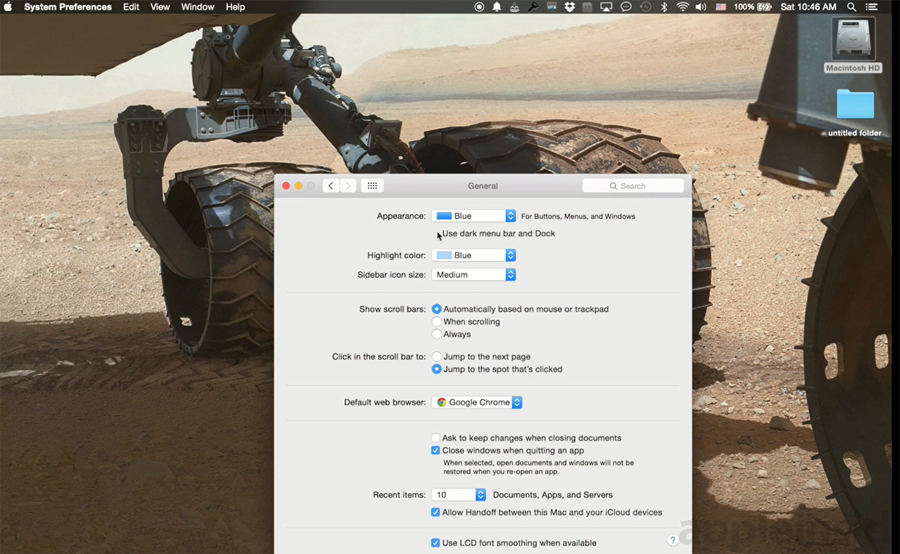
Dark mode in Yosemite
With the dark mode option checked, the menu bar changed to a black background with white text.
In 2018, a system-wide dark mode was introduced with the macOS Mojave (10.14).
If you still haven't joined the majority of the population that is using the dark mode, here's quick walkthrough for you.
Read on to know how you can activate dark mode on Mac.

Click on the Apple logo on the top left corner of the menu bar.
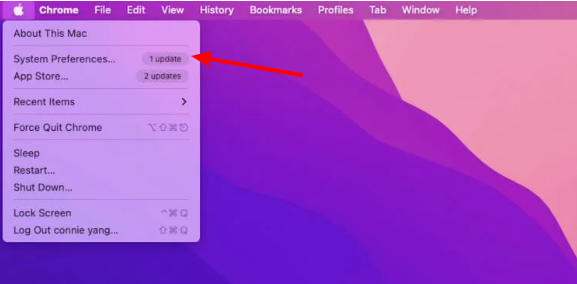
Select “System Preferences”

You can also find System Preferences on your Dock.
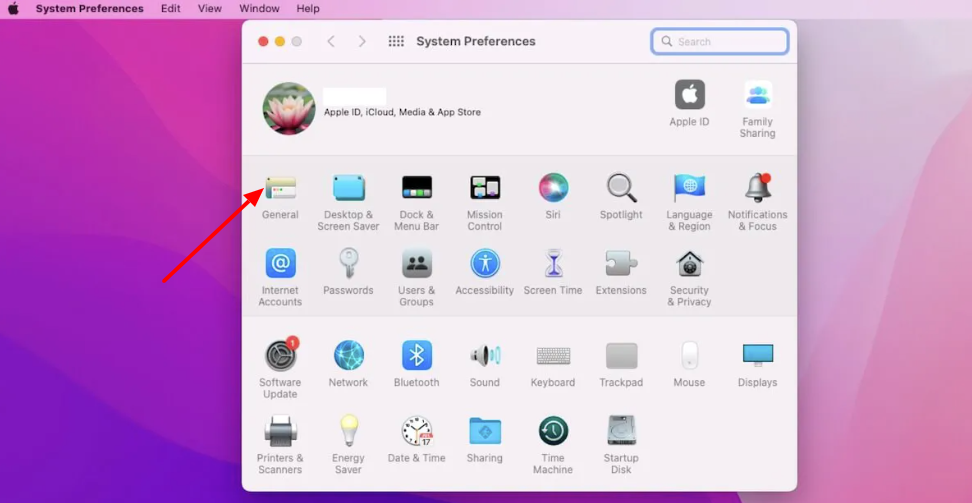
Go to “General”
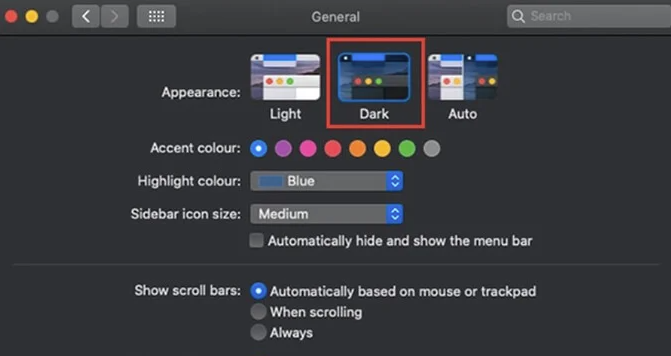
Choose the “Dark” appearance option to instantly enable the dark mode.

Click on the Apple logo on the top left corner of the menu bar.
Click on “System Settings”

Click on “Appearance” in the sidebar.

Choose the “Dark” appearance option to instantly enable the dark mode.
You get to choose from 3 appearance options, which are as follows:
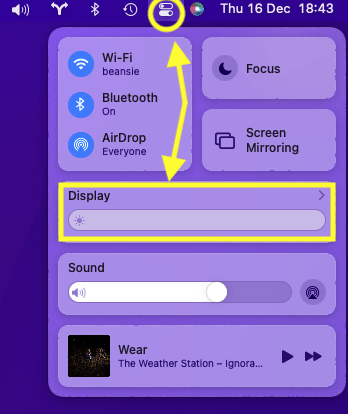
Click on the “Control Center” option. You can find it at the top right of the screen.
A drop-down menu will appear.
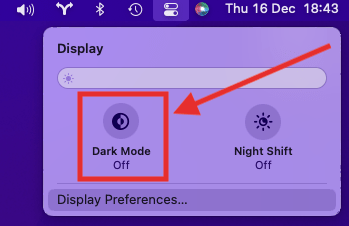
Click on “Display”
Click on “Dark Mode” to immediately activate it.
With that, you can easily enable the dark mode on Mac and browse away with ease.
When you enable dark mode, Safari (your web browser) also uses dark mode.
But not all websites turn dark.
There's a solution though. You can use the Nitefall Safari extension.
Nitefall ensures all sites – whether they support dark mode or not – are displayed in the dark mode when it is enabled for your Mac device.

Kenneth Rhodes is a tech-savvy entrepreneur and writer with a deep-rooted passion for artificial intelligence, cryptocurrencies, and social media. An MIT graduate in Computer Science and Engineering, he has significantly contributed to the tech sector through roles in software development and innovation management. Kenneth is the founder of AquaGen, a groundbreaking startup that innovates in the field of extracting drinkable water from the atmosphere, aiming to alleviate water scarcity in arid regions.
Comments (0)
Write a comment. Your email address will not be published.